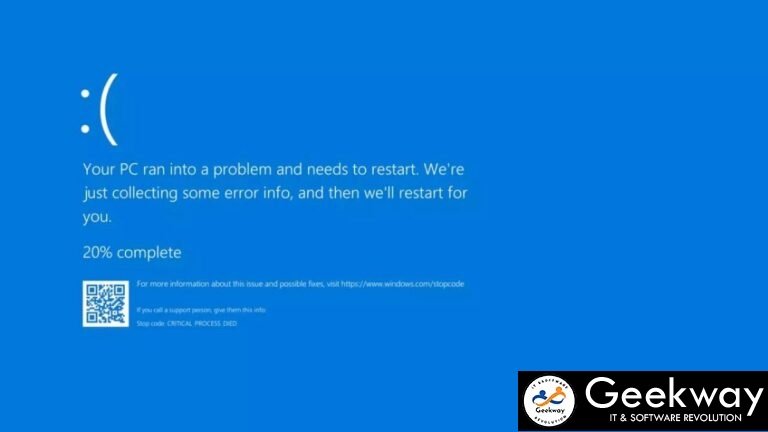
Windows 10, and 11 have become fundamental to modern computing, powering millions of devices worldwide. However, like any complex operating system, it can sometimes run into critical errors, one of the most dreaded being the Blue Screen of Death (BSOD). One such scenario that has recently been causing headaches for many users is the BSOD being stuck in recovery mode due to issues with CrowdStrike, a popular cybersecurity software. Fortunately, there’s a reliable fix through Geekway’s expert support. This article will walk you through comprehending the issue, the reasons behind it, and how Geekway can assist you in fixing it.
Understanding the Blue Screen of Death (BSOD) in Recovery Mode
What is Blue Screen of Death (BSOD)?
The Blue Screen of Death (BSOD) is an error screen displayed by Windows when a critical system error occurs. It indicates a severe problem that causes the system to crash and halt all operations. Hardware issues, driver conflicts, or software problems often cause BSOD errors.
The Specific Issue with CrowdStrike
CrowdStrike is the organization’s leading endpoint security solution to protect their systems from cyber threats. While highly effective, there have been instances where CrowdStrike has conflicted with Windows 10, and 11, leading to BSOD errors. Specifically, users have reported being stuck in recovery mode, unable to boot into Windows normally.
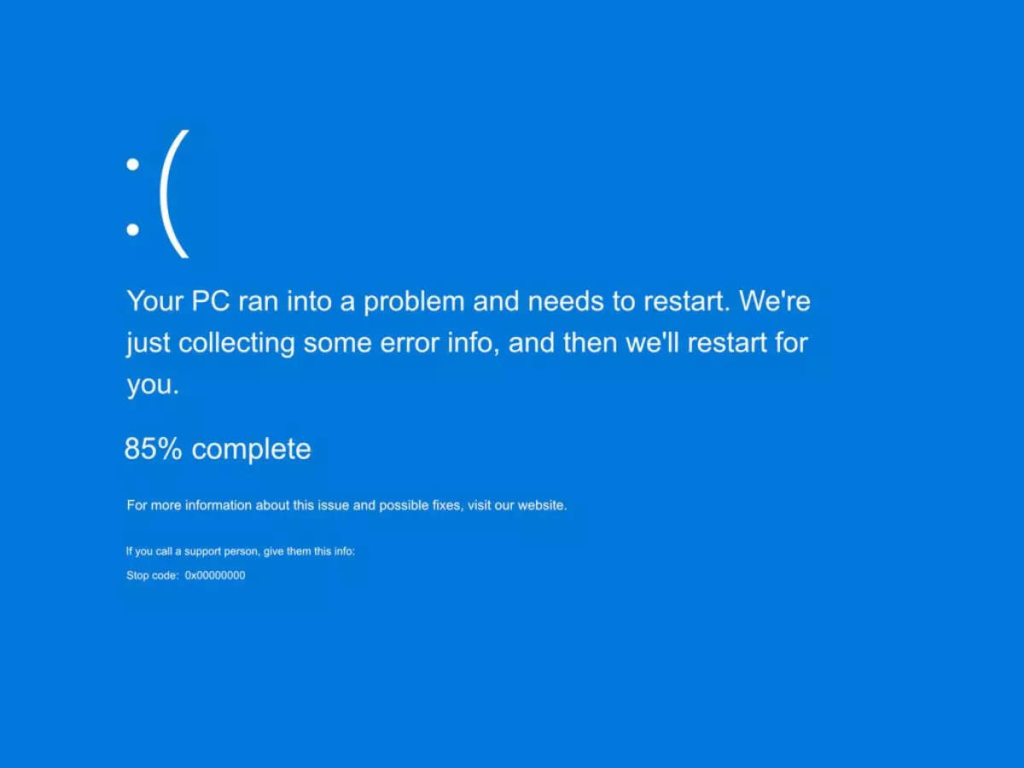
Common Symptoms
- The computer abruptly crashes with a BSOD.
- Upon reboot, the system enters the Windows Recovery Environment (WinRE).
- Attempts to exit recovery mode result in the system cycling back to the BSOD.
- Error messages such as “CRITICAL_PROCESS_DIED” or “SYSTEM_THREAD_EXCEPTION_NOT_HANDLED.”
Why Does This Happen?
Incompatibility Issues
One of the primary reasons for this issue is incompatibility between CrowdStrike’s kernel-level operations and certain Windows 10, and 11 updates. This can cause the operating system to crash as it attempts to manage conflicting instructions.
Corrupted System Files
Another reason could be corrupted system files caused by improper installation or update processes of either Windows or CrowdStrike. These corrupted files can prevent Windows from booting correctly.
Driver Conflicts
Conflicts between CrowdStrike’s drivers and other system drivers can also trigger BSOD errors. These conflicts can arise from outdated drivers or recent updates that have not been fully tested for compatibility.
Initial Troubleshooting Steps
Before seeking professional help, there are a few troubleshooting steps you can try:
Safe Mode Boot
- Enter Safe Mode:
- Restart your computer.
- Press and hold the F8 key (or Shift + F8) during the boot process.
- Select “Safe Mode” from the Advanced Boot Options menu.
- Uninstall CrowdStrike:
- Once in Safe Mode, navigate to the Control Panel.
- Go to “Programs and Features” and uninstall CrowdStrike.
- Restart Normally:
- Restart your computer and see if it boots into Windows normally.
System Restore
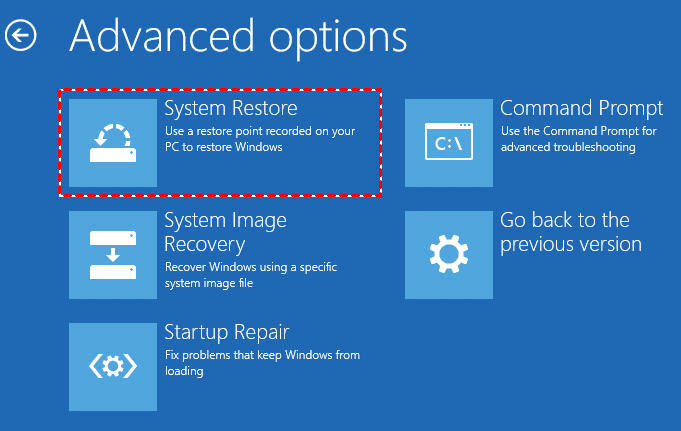
If you have a system restore point set before the issue began, you can try restoring your system to that point:
- Enter Windows Recovery Environment (WinRE):
- Restart your computer and interrupt the boot process three times to trigger WinRE.
- Select “Troubleshoot” > “Advanced Options” > “System Restore.”
- Select a Restore Point:
- Choose a restore point before the issue starts and follow the on-screen instructions.
Check for Corrupted Files
- Run SFC and DISM:
- Boot into Safe Mode or WinRE.
- Open Command Prompt and run the following commands:
sfc /scannow
DISM /Online /Cleanup-Image /Restorehealth
These steps can sometimes resolve the issue, but if the problem persists, professional help is needed.
How Geekway Can Help
Expert Diagnosis
Geekway offers expert diagnostics to identify the root cause of the Blue Screen of Death (BSOD) stuck at recovery mode issue. Their experienced technicians use advanced tools to pinpoint whether the problem is with CrowdStrike, system files, or hardware.

Professional Solutions
Geekway provides tailored solutions based on the diagnosis. Here are some of the ways they can help:
Advanced System Repair
Geekway’s technicians can perform advanced system repairs, including:
- Driver Updates: Ensuring all system drivers, including those related to CrowdStrike, are up-to-date and compatible.
- File Repairs: Fixing or replacing corrupted system files that may be causing the BSOD.
CrowdStrike Reconfiguration
If the issue is specifically tied to CrowdStrike, Geekway can assist with:
- Reconfiguration: Adjusting CrowdStrike settings to ensure compatibility with Windows 10, and 11.
- Reinstallation: Properly uninstall and reinstall CrowdStrike to resolve any installation-related issues.
Data Recovery and Backup
For users concerned about data loss, Geekway offers data recovery and backup services:
- Data Recovery: Retrieving important files from a system that won’t boot.
- Backup Solutions: Setting up robust backup systems to prevent future data loss.
Contact Geekway for Support
To get the best assistance, contact Geekway through their dedicated support line: Call +1 (888)510-5003. Their support team is available to help you navigate through the issue and provide the necessary fixes.
Detailed Fix Process
Step 1: Initial Assessment
When you contact Geekway, the first step is an initial assessment. A technician will ask you about the symptoms, recent changes to your system, and any error messages you’ve encountered. This helps them understand the context and scope of the issue.
Step 2: Remote Diagnostic Session
Geekway offers remote diagnostic sessions where a technician can access your system securely to perform a detailed analysis. During this session, they will:
- Check System Logs: Analyze system logs to identify patterns or specific errors related to the BSOD.
- Verify CrowdStrike Configuration: Review CrowdStrike’s configuration and integration with Windows 10, and 11.
Step 3: Implementation of Solutions
Based on the diagnostic results, the technician will implement the appropriate solutions:
Fixing Driver Issues
- Updating Drivers: The technician will update all necessary drivers to ensure compatibility.
- Rolling Back Updates: If a recent update caused the issue, they might roll back to a previous stable version.
Repairing System Files
- Using Advanced Tools: Geekway uses advanced repair tools to fix corrupted system files.
- Reinstalling Windows Components: In severe cases, they might reinstall specific Windows components without affecting your data.
Reconfiguring or Reinstalling CrowdStrike
- Adjusting Settings: The technician can adjust CrowdStrike settings for better compatibility.
- Clean Reinstallation: If needed, they will perform a clean reinstallation of CrowdStrike to ensure no residual files cause conflicts.
Step 4: Testing and Verification
After implementing the solutions, the technician will thoroughly test your system to ensure stability and proper functionality. They will:
- Reboot Multiple Times: Ensure the system boots correctly multiple times.
- Run Diagnostics: Perform additional diagnostics to confirm the issue is resolved.
Step 5: Preventive Measures
To prevent future occurrences, Geekway provides preventive measures, such as:
- Setting Up Regular Backups: Establishing a reliable backup system.
- Configuring Automatic Updates: Ensuring your system and software are always up-to-date.
Conclusion
Dealing with a Windows 10, and 11 BSOD stuck in recovery mode due to CrowdStrike can be frustrating and disruptive. However, with expert help from Geekway, you can resolve this issue efficiently and get your system back to normal. Their professional diagnosis, advanced repair techniques, and preventive measures ensure your system remains stable and secure.
Don’t let a Blue Screen of Death (BSOD) disrupt your productivity. Contact Geekway today at +1 (888)510-5003 for expert support and a swift resolution to your Windows 10, and 11 issues.
This article will guide you on How to Fix the Windows Blue Screen Due to CrowdStrike Issue. Call us for assistance if you are facing any issues with printer installations or operations. Our service engineer will certainly guide you. You can also ask for a free PC Diagnostic Service


